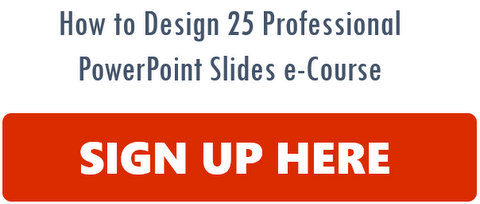Your purchase has been successfully completed
Here are the steps to download your purchase and start using it. Please read through this section and bookmark this page for future reference:
Step 1: Download your purchase below:
Once you complete successful download, we suggest you backup a copy of the zipped file in a safe place – a hard disk drive or CD.
Important note about your purchase
Quick Points to note in case of issues in this step:
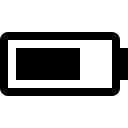 Depending on the product you purchased, please note the following:The template packs (CEO Pack, Graphs pack etc.) have file sizes of around 20-35 MB. Depending on the product you purchased, please note the following:The template packs (CEO Pack, Graphs pack etc.) have file sizes of around 20-35 MB.Business Presentations Skills Video and Flat Design Templates pack (16: 9 format) are over 100 MB in size. Please check the file size after you download to ensure you have downloaded the complete file before proceeding to the next step. |
Step 2: Unzip the files
- Once you download the files, you will find them in your My Documents > Downloads or other folder based on the set up in your browser
- When you unzip the files, you will have multiple folders created with pptx files in them
- All the contents of the packs are pre-packaged and automatically delivered to you. So there is no chance of some of the templates being missing.
- The files open in PowerPoint 2007, 2010, and 2013 on Windows and on PowerPoint 2011 on Mac.
Quick Points to note in case of issues in this step:
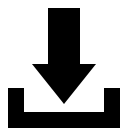 If you have an earlier version of PowerPoint, i.e. 2003, you would need to download and install Windows compatibility pack from Microsoft to work with pptx files. If you have an earlier version of PowerPoint, i.e. 2003, you would need to download and install Windows compatibility pack from Microsoft to work with pptx files. | |
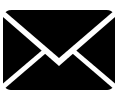 All templates are updated to work in PowerPoint 2010 and 2013. In case you get an error message on opening a file, Click OK to continue and work with the file. If there is still an issue, contact us with details of the PowerPoint version you are using. All templates are updated to work in PowerPoint 2010 and 2013. In case you get an error message on opening a file, Click OK to continue and work with the file. If there is still an issue, contact us with details of the PowerPoint version you are using. |
Step 3: Searching for specific templates
Here is the method we usually suggest to our customers to find the specific template they require or to look for ideas.
The packs in the bundle have a PDF file associated with them in a folder marked IMPORTANT. You can find the template you need in 3 different ways:
- Browse and get ideas by just scrolling through the PDF File
- Search in the PDF file by keyword to find a specific template
- Just browse through the product pages on our website. All templates are arranged in the same folder/ order in which they appear in the website.
If you choose to search through the PDF files, you can find the template, with a brief description and the Folder in which it is present using these search options.
Step 4: Adding templates to your presentation
There are 3 ways in which you can add a template to your presentation:
- Just copy (Ctrl + A to select all elements) and paste the elements from the original template to your slide
- Copy the slide from the original file and paste it in the desired location of your presentation.
- **Suggested Method**: Go to Home Ribbon > New Slide > Reuse Slides option. Browse Files, select the original template file and insert the template you want to use.
Suggested Steps to Insert Template: (Click for larger image)
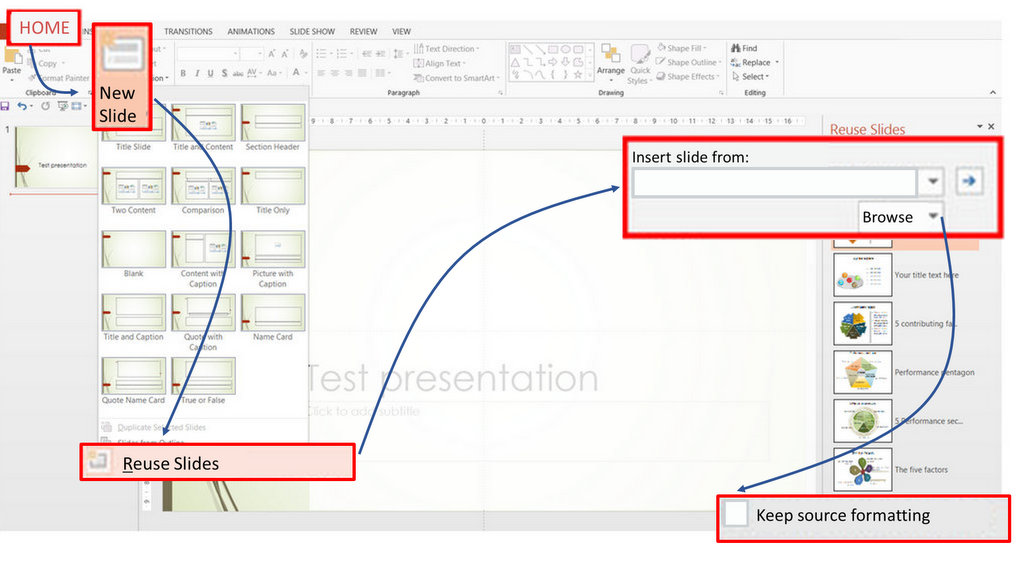
Step 5 : Customizing the templates
All the elements are created in PowerPoint. So you can change colors, edit text, add extra elements etc.
- You can see how editable the Charts templates are by seeing the demos here.
- Demo for editing data-driven graphs in Visual Graphs Pack here.
IMPORTANT Support Information
Make the best of PowerPoint Charts templates by sharpening your PowerPoint Skills:
We’ve been creating high stakes presentations and teaching presentation skills to busy executives and business owners – long enough to realize that the only meaningful way to learn a software is by working with it.
In the e-course” How to Design 25 Professional PowerPoint Slides”, you will learn how to create 25 professional slides from Title to Contact Us. Get step by step tutorial videos, printable instructions & additional resources. Access anytime anywhere.
Remember, being familiar with the different tools in PowerPoint – is not the same as knowing how to use those tools to make professional looking slides.
In this e-course, you’ll learn PowerPoint by DOING. You’ll learn to create professional looking slides by creating those slides from scratch. This rigor will help you easily customize any ready to use PowerPoint chart templates.
About How to Design 25 Professional PowerPoint Slides e-course
The course is divided into 25 bite sized modules. Each module teaches you to create a slide. The method you’ll follow to learn each slide is:
- Watch the Screencast video and follow along
- Print a downloadable PDF file for step by step instructions
- Download the sample PowerPoint slide to observe the end result
- Explore the additional resource links
- PowerPoint file with the template taught in the module
- Post your queries or doubts and get answers
The 25 slides you will learn (Click to enlarge)
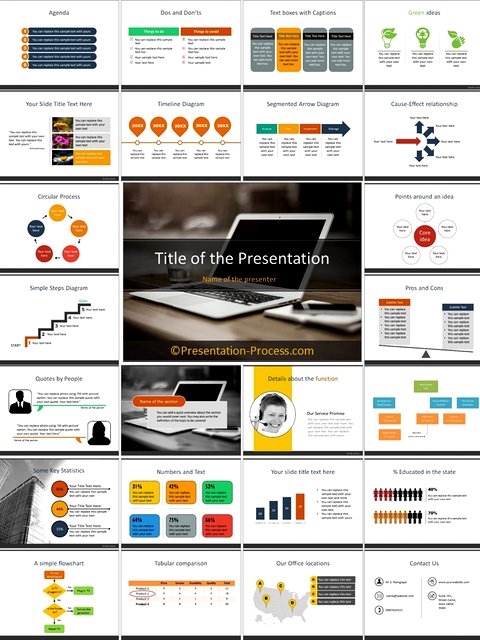
Sign up for the e-course today…
Access over 160 minutes of training videos + 25 PowerPoint Templates + Printable Instructions + Additional Resources
Sign up now and get $30 off.
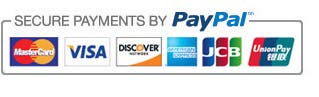 |
Note: You will be taken to our Training course on Ruzuku.com to complete Payment and Sign Up.
Have an issue with Paypal? Use Alternate Payment Link
Sign up today. It is risk-free
We offer a 30-day 100% money back guarantee. If you are not satisfied with the course, let us know and we’ll refund your purchase. We are verified sellers with Paypal.
 Have a question or issue? Contact Us here.
Have a question or issue? Contact Us here.
| Go to the Home Page and Browse the site>> |