Home > All Tutorials > PowerPoint Graphics> PowerPoint Puzzle
A puzzle is a useful diagram to be used in business presentations. It is quite easy to create the versatile puzzle pieces using PowerPoint. Follow our simple step by step instructions.
This tutorial has been updated with step by step video on how to create the Puzzle Diagram with the latest versions of PowerPoint.
The PowerPoint puzzle we will create today is:

Doesn’t that look attractive?
You can create it under 2 minutes once you finish going through this easy tutorial.
Where can you use this puzzle diagram?
You can use the diagram to represent:
- 4 inter related processes
- 4 functions dependent on one another
- 4 components of a whole etc.
The usefulness of the diagram is limited only by your imagination.
Step By Step Tutorial Video To Create Puzzle
Here are the steps involved in creating the puzzle:
If you observe the diagram closely, you will realize that it is composed of 4 copies of a single puzzle piece. Let us learn to create the piece using ‘Shape combine’ and ‘Shape subtract’ option in PowerPoint 2010 ( and later versions of PowerPoint).
Note : If your menu does not have these options, please set up the quick access toolbar. Tutorial here >>
Step 1: Create the basic arrow shapes
Draw a square and an arrow shape on a slide. Create a copy of the arrow and arrange the three shapes as follows:

Ensure that the shape outline is removed by selecting ‘No outline’ option. This is critical to ensure that there are no gaps between the puzzle pieces when we arrange them together.
Step 2: Subtract the C arrow
Select shape A first and then select shape C while holding the ‘Shift’ button. Now, press the ‘Shape subtract’ option in quick access toolbar. You will get the following shape:
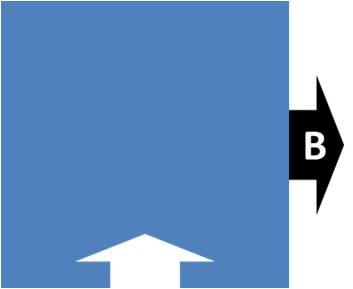
Step 3: Merge the B Arrow
Select the new shape you created in step 2 and select the arrow ( shape B ) while holding the ‘Shift’ button. Press the ‘Shape combine’ option in quick access toolbar. This will get you the following shape:

This is the only shape you will need to complete the rest of the puzzle diagram.
Related Tutorial: Create Curved PowerPoint 3D Arrows
Step 4: Create copies to complete
Make 4 copies of the above piece and stick them by rotating them by ‘90° Right’ each time. You will get the completed puzzle diagram as follows:

Once you have this base diagram, you can add your own variations in colors and 3D format to enhance the look and feel of the diagram.
Here is an option with professional sheen effect to the PowerPoint puzzle:

Source: Puzzle Diagrams from CEO pack 1
We’d like to share more variations from our 750+ Charts and Diagram Templates CEO pack:
See the way we used 3D formatting in the puzzle diagram to get interesting results:

We can have the diagram represent something deeper, by playing around with the elements. For example, we represented a missing piece of the puzzle as follows:

Source: Puzzle Diagrams from PowerPoint CEO Pack 1
We can even have the puzzle pieces arranged in a linear fashion to convey a different idea altogether. For example, take a look at this timeline diagram:
It is fun to play around with the possibilities and save them as different diagrams for future use.
It helps to have an immediate access to a number of such useful diagrams to create meaningful presentations in a quick time.
It takes a lot of time and effort to create high quality graphics for your business presentations. Most business presenters don’t have the time to create such professional quality graphics for themselves. That is why we came up with our ‘750+ PowerPoint Charts and Diagrams Templates for CEOs’.
The CEO pack has more than 750 premium charts, graphs, diagrams and graphics to help you a range of business ideas. Just choose the template that matches your thought, replace the sample text with your own text and your business slides get ready in no time. Creating professional quality business slides has never been easier.
Why waste time creating your graphics and diagrams from scratch, when you can invest the time creating better content instead? Please browse through our diagrams collection and see how the CEO pack can change the way you create your business presentations forever. Browse here >>
If you found this article useful, please leave us a comment below. There are 200+ such Advanced PowerPoint tutorials available free on this site.
Related: Easy Jigsaw Puzzle Cube Tutorial

