Home > All Tutorials > Tutorial Videos> PowerPoint Hover Effect
Learn to create an interesting hover over effect in PowerPoint. You will use the mouse over option to create this animation.
We start with the image of Taj Mahal on one slide and the text to be displayed on Hover on another slide. After adding the mouse over effect, when you hover your mouse over the image, the related text can be viewed. When the mouse moves away, the slide reverts to the image.
You can use this practical effect to show people and their details, product image and its details etc.
Here is an screenshot of the animation you will learn to create:
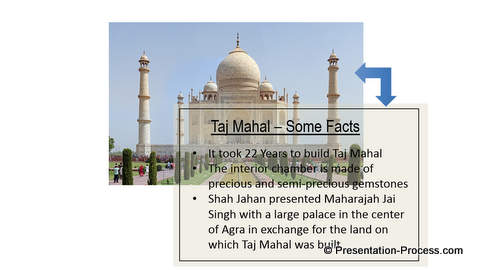
Click play to view the tutorial:
You can find 750+ ready to use custom animation templates in our animations pack. They are fully editable templates that use the extensive animation features of PowerPoint in a professional manner.

If you liked this tutorial and would like to learn more, please browse through this site. You will find over 250 PowerPoint tutorials and creative ideas for presentations.
Thanks you for watching the video and happy presenting!
