PowerPoint Accelerator Program
Newbie or still not 100% confident using PowerPoint?
You May be suffering from PoorPointitis!
Click Play to Watch Video Below
If you know every single feature of a car, can you
become a great driver?
No? Yet, this is exactly what presenters do…
Our research showed that most presenters learnt PowerPoint by the ‘list of tools’ method. They read through books, and help files online, and maybe sometimes attended a workshop for a day or two that went through every single tool in PowerPoint...
This is like trying be a car driver by learning the list of features in the car. To learn to drive properly, you have to get in the car, and drive along with an experienced person next to you. You have to do this at least a few times before you feel confident enough to take your driver’s test.
Using PowerPoint the right way, is exactly the same. You can fiddle around with the tools, and read through every single of its 100s of features. But in the end you just don’t feel comfortable using the software.
Again and again we’ve had presenters ask us questions like...
> How did I create a copy of the file? I don’t want my original PowerPoint file edited.
> Where will I find my file? It has disappeared!
> Is there an easier way to make all the fonts in the file look consistent?
> Is there a better way to get rid of the offending slide background?
> and more...
It feels is like PowerPoint has used some black magic just for the purpose of troubling presenters.
If you ever felt that way…
….it is because of the ‘inefficient’ method of learning PowerPoint
If you haven’t really got into using the software yet, lucky you…
...you can avoid all the hours of headache…
I’ll tell you how in a minute…
The point is that PowerPoint is extraordinarily flexible. It allows you to do a simple thing like add text boxes in at least 3 different ways.
So presenters look around and find the easiest way - they pull a text box from the
Shapes menu and drop it in the slide.
Unfortunately, this way of going about it leads to hours of formatting issues later. The
textbox looks odd as it doesn’t align with everything else on the slide. It goes out of the
slide, when it is copied into another presentation...
The font used in each text box is different…and so on.
The result is that...
> It makes your slides look unprofessional and...
> it takes hours to go through each slide and correct these issues.
...and the same thing happens in the next presentation and the next...and the next….!
Do you see how a simple thing like a text box added the ‘inefficient’ way can lead to
lifelong formatting nightmare?
So coming to the point I mentioned earlier…
How do you approach learning PowerPoint where there is someone right along with you, as you are in the drivers seat...
How do you learn the right tools to create presentations the ‘efficient’ way ?
How do you get the power of the time saving tools ...to save hours of frustration later...
How do you actually enjoy the process of using PowerPoint, - and focus on sharing your ideas rather than locating a tool?
How can you feel confident when you open your PowerPoint file, because you know which option to use and which tool to click on…
How do you avoid wading through 100s of pages of a Dummy’s guide or 100s of random articles when you want to make a simple change?
Which is when Ramgopal and I sat down and put together this absolutely essential
course on PowerPoint...called “PowerPoint Accelerator Program" to help
presenters get from Opening PowerPoint To Presenting in the Boardroom in just 4
days
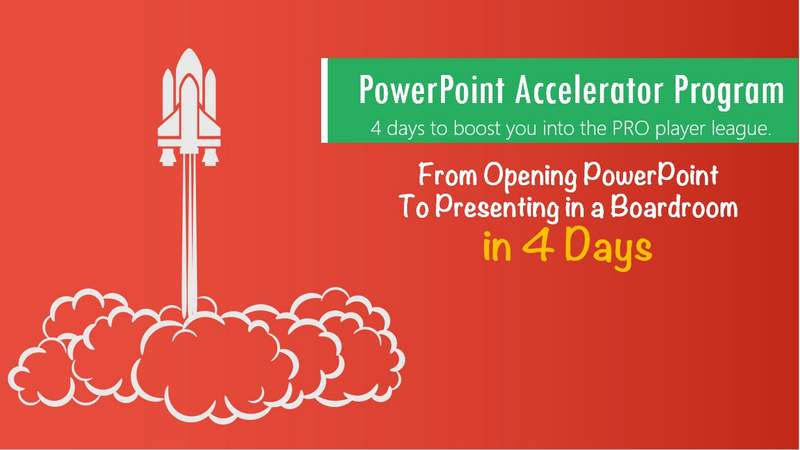
( If you are wondering who we are, you can Google us later, I’m Arte Ranganathan
and you’ll find pages and pages of information & interviews about our years of
experience as business presenters.)
The PowerPoint Accelerator Program Training covers only what is absolutely truly
and really important for a presenter to know. Only the tools that will help you cut
down the time to create & format slides…
...because it is the ‘efficient’ way.
… and because we are business presenters, the real practical reason ‘why’ you
need to use a particular tool.
The training video starts from the very beginning that is, opening PowerPoint and
takes you through everything you need to know in about 140 minutes of training
videos…
It is all recorded by Ramgopal and he takes you through every step in his own
unique way of training. His training videos get this kind of feedback from
presenters all over the world...
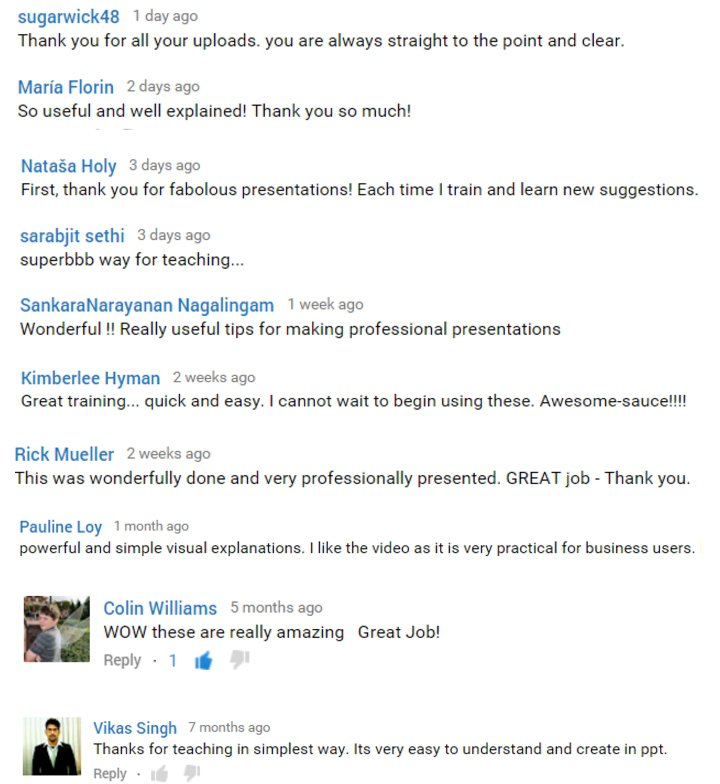
...and a lot more feedback like this over the years….
Here is a quick preview from the Accelerator Program
What you'll find in the PowerPoint Accelerator Program:
So, here’s what we’ve put together for you, if you are just starting out with PowerPoint
(or feel uncomfortable using the software)…
Day 1: Starting and orienting to PowerPoint...
- The simplest way to open up PowerPoint software
- Shortcuts to open a new presentation fast
- A useful matrix to help you decide where you should save your PowerPoint file (depending on what you want to do with it)
- How to keep the original file intact and make changes in a duplicate file
- How to quickly access a presentation you were working on last…
- Overview of the screen when you open PowerPoint
- The common terminology used to avoid confusion
Day 2: Add, Edit and Customize Your Slides
- How to add new slides quickly and easily with just 1 click anywhere in your presentation
- Simple keyboard shortcuts to navigate through the slides in your file
- Selecting one, multiple, all or even specific slides from a presentation easily
- 3 different ways to copy slides (including keyboard shortcuts)
- How to quickly move slides within a presentation with the flick of your mouse
- How to change slide layouts on the go
- How to create a presentation the most common way - by copying from a Word document.
- Bullet Point & Numbering options: Changing a list into a numbered list , adding more points into an existing list, removing bullet point for a specific point, add indents etc.
- The magic of PowerPoint Themes and how to find variants instead of settling for the ‘default’ look
...and while this is where most training programs stop - this training program takes you to the next step… of how to move away from boring bullet points to attractive & engaging visuals...
Day 3: Move from Text Boxes to Simple Visuals
- An easy way to convert bulleted list into a diagram
- Using the free SmartArt diagram tool in PowerPoint
- 3 essential points about drawing lines & shapes to create more professional looking slides
- How to use yellow diamond handles to change a shape easily
- How to constrain proportions when drawing shapes (so your circle isn’t an oval)
- The magic of Lock Drawing Mode
- Different ways to insert pictures into a slide ( including directly from an online search)
- How to insert a screenshot into your presentation slide
- Ways to resize shapes & pictures in your slide so they stay in proportion
- How to label a picture professionally
- 5 Ways to insert a table of data in PowerPoint ( including 2 ways that most presenters are not aware of)
- How to insert a data-driven chart, and customize it easily
Day 4: Working with Shapes & Elements
- Selecting and Deselecting one or more objects in a slide quickly
- Copying objects in a slide (with shortcuts)
- How to reverse the last 20 changes you have made in a slide (and revert them again)
- How to control multiple objects, resize them, apply animations etc. easily using this 1 tool
- How to work with one object in a group
Finally….how to present your slides in the boardroom including:
- The best practices before presenting
- Navigating in the slideshow mode
- How to move to a specific slide in the presentation in slideshow to answer a question
- Drawing or highlighting ‘live’ when presenting
- How to blank out slides at the time of a discussion ...and more...
...all of this is recorded on PowerPoint 2013 but can be followed in any version of PowerPoint for Windows.

M S Ramgopal
PrezoTraining.com
Presentation-Process.com
All-PPT-Templates.com
PowerPoint Accelerator Program - 4
days of step-by-step training on just
what you need to boost you into the
PRO player league...
Go ahead and sign up to start using
PowerPoint the right way - and save time &
effort... ( join TODAY & Access Now)
What You'll Get When You Sign Up
- Get Instant online access to complete PowerPoint Accelerator Program
- Email with details to access the training whenever you like
- 31 Training Videos totaling 140 minutes
Introductory Price: $49
Pay securely with Paypal, Credit Card or Debit Card
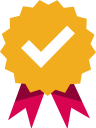
Risk Free 60 Day Money Back Guarantee
What’s more if you sign up for this training today, you'll get these 2 valuable bonuses
[eBook] Printable PDF file on the essential Group tool
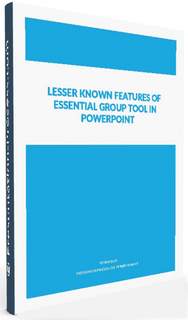
[Videos] 3 Time Saving PowerPoint Tips Smart Presenters know - valued at $7
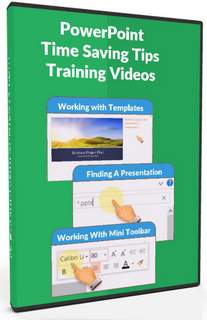
As always this comes with our 60 day money back guarantee. if you don’t find this training to be of value, you can write to us for a 100% hassle free refund.
Have a question? Contact Us Here.
*Note* Individual results will vary from person to person. We cannot guarantee any results with the help of our training and templates. All the products and services are provided for educational and information purposes only. The testimonials on this page are experiences of our customers and you cannot assume that you will get the same results.
*The introductory discount is for limited time only.