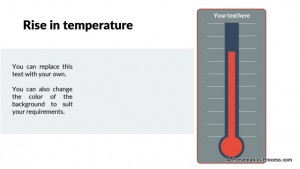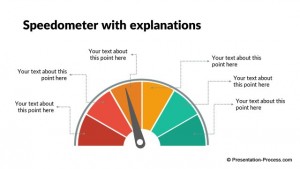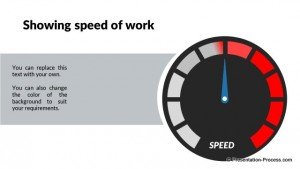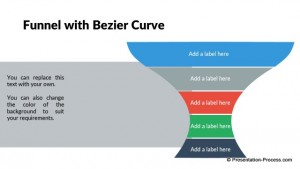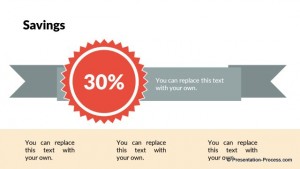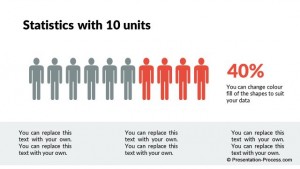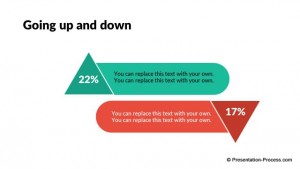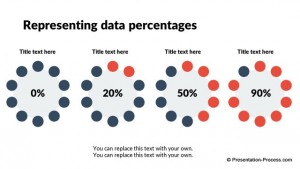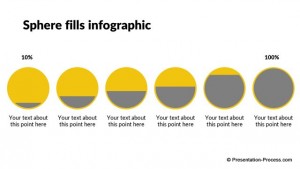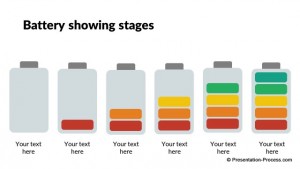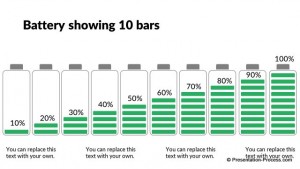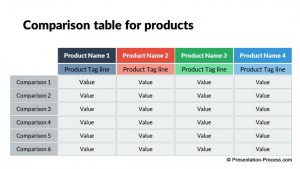Most presenters struggle to use the right data to make their point in a business PowerPoint presentation. In this article, I will show you 3 powerful tricks to creatively use data to make your point. I will explain the tricks using examples from 3 wildly popular presentations shared on Slideshare.net.
Are you ready?
The first technique is…
Trick #1 : The power of ‘Zooming in’:
The first example is from a presentation called ‘Thirst’ by Mr. Jeff Brenman from apolloideas.com.
The technique is to zoom into the key number from a wide to narrow context.
Take a look at how the author builds his case that ‘Fresh drinking water is a scarce resource in the world’.
- Though most of the earth is covered by water, just 3% of it is freshwater
- Since most of it is ice, only <1% of the freshwater is accessible for human use
- Of the 0.007% of all water on earth which is drinkable, we use 25% to flush toilets
See the slides used in the presentation to support the numbers:
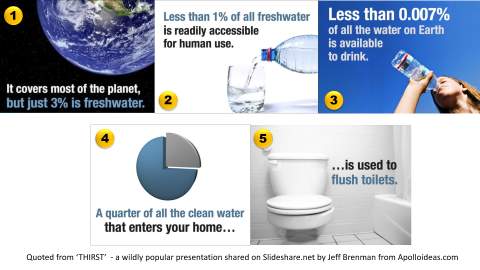
It is like tightening the noose around the key point.
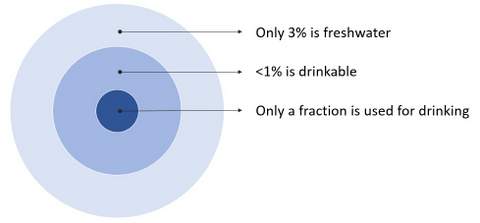
You can use the same technique to emphasize a key number in your business presentations (like Budget presentations, costing related presentations etc.).
Trick # 2: The power of ‘Using multiple angles’:
The second example is from a presentation called ‘Smoke’ by Empowered presentations – A Design firm.
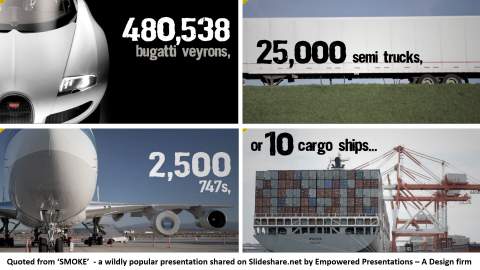
The technique is to present one number from multiple angles to emphasize the importance of the number.
In their presentation, they wanted to point out that 5 Trillion cigarettes are being produced and used by people every year around the world.
5 Trillion – is a HUGE number. Not many readers can visualize the enormity of the number readily. So, the authors used an intelligent proxy to bring home the point. They said, if the filters of 5 Trillion cigarettes are weighed, they would weigh the same as…
Now, the readers truly understand the sheer magnitude of the number.
You can use the same technique in your business presentations in a number of ways. For example, you can emphasize the impact of ‘the loss in productivity due to a machine breakdown’, by presenting as loss in Dollar revenues, loss in man-days, loss as a percentage of market share etc.
Trick #3 : The power of ‘Making it real’:
The third example is from a presentation called ‘Shift happens’ by Mr. Jeff Brenman from apolloideas.com.
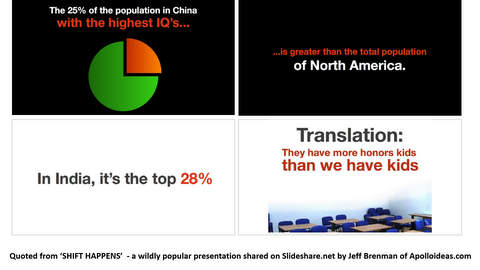
He wanted the readers to understand the real significance of the huge population of countries like China and India.
He made the following slides:
The final inference that, “They have more honors kids than we have kids” hits you like a punch in the gut.
You can use the technique in your business presentations to talk about the impact of the market trends on your business. For example, you can talk about how an introduction of a new technology could impact your flagship product etc.
In all the presentations shared above, you can see that there were no fancy charts or fancy excel spreadsheets used on the slides. Yet, the points were made with impact.
This is the power of knowing how to use numbers to tell a story.
What is interesting is, none of these presentations use extensive charts to share their data. They tell their story with infographics and pictographs.
However, creating editable infographics from scratch, takes a lot of time and effort. That is why we came up with the Flat Design Templates Pack for PowerPoint.
Here are some of the templates from the pack:
All the templates are 100% editable. The pack has more than 750+ modern and easy to edit PowerPoint templates. The templates are super easy to customize.
The pack includes a wide range of templates. All samples showcased above are from the pack.
Why waste time creating your business infographics from the scratch when you have such a high quality solution available off-the-shelf?
Click here to know more about the Flat Design Pack for PowerPoint