Home >PowerPoint Tutorials> 2007 Tutorials > PowerPoint Steps
Create amazing 3D Steps Diagram in PowerPoint. Follow our simple step by step instruction to create this useful diagram for your business presentations.
The 3D PowerPoint steps you’ll learn today is:
 You can use the diagram to visualize:
You can use the diagram to visualize:
- Steps in a process
- Path towards a goal
- Multiple levels in a hierarchy etc.
Let us learn to create the steps in a step by step way.
Step 1: Create the base shape
Go to Auto shapes menu and select the ‘Down arrow callout’ shape.
 Adjust the yellow handles to get the following result:
Adjust the yellow handles to get the following result:
 Make 2 more copies of the shape and place them one below the other. Color them differently for easy recognition:
Make 2 more copies of the shape and place them one below the other. Color them differently for easy recognition:
 Select all the shapes and group them using ‘Ctrl +G’ shortcut.
Select all the shapes and group them using ‘Ctrl +G’ shortcut.
Step 2: Add a 3D perspective
Right click on the group and go to Format Shape option. Go to 3D rotation -> Presets -> Perspective -> Perspective relaxed. Adjust the angle of rotation of Y axis to 299.6° as shown below:
 Choose the Perspective option in the same menu and increase perspective angle to 115°.
Choose the Perspective option in the same menu and increase perspective angle to 115°.
 Go to 3D format option. Increase the depth to 25 Pt. Go to Surface menu. Change the Material to ‘Dark Edge’ and Lighting to ‘Flood’
Go to 3D format option. Increase the depth to 25 Pt. Go to Surface menu. Change the Material to ‘Dark Edge’ and Lighting to ‘Flood’
 You will get the following 3D Steps Diagram as a result:
You will get the following 3D Steps Diagram as a result:
 Related: Creating PowerPoint 3D Arrows
Related: Creating PowerPoint 3D Arrows
Step 3: Bring out the steps
Carefully select the middle step while keeping the group intact. Under 3D rotation menu go to ‘Distance from the ground’ option. Increase the value to 25 pt. The same way increase the value of the top step to 50pt. You will see the steps appearing as shown below:
 Our 3D PowerPoint Steps are almost ready. You can change the fill color, add glossy balls on each step and add relevant text to the diagram to complete the slide.See tutorial for glossy ball here >>
Our 3D PowerPoint Steps are almost ready. You can change the fill color, add glossy balls on each step and add relevant text to the diagram to complete the slide.See tutorial for glossy ball here >>
Here is the final version of the 3D PowerPoint Steps:

Variations of the diagram:
Once you have the basic diagram ready, you can come up with your own variations. We wish to share some of the example diagram templates from our CEO Pack. The pack has more than 750 readymade PowerPoint Charts and Diagram templates to help you visualize business ideas. All the diagram templates are 100% editable.
Here is a diagram template that shows 3 stages:

Source: 3D Steps from PowerPoint CEO Pack
We used the same technique described in the article to create a side on variation of the diagram using chevrons:

Here is a variation with semi-transparent PowerPoint steps:

The number of variations you can come up with is limited only by your imagination.
Smarter Option for Business Presenters:
Good diagrams have the power to make your business audience sit and listen to your presentation. But creating high quality diagrams puts a lot of demand on your time. Since most business presenters like you are too busy to invest the time to create such diagrams from the scratch, we came up with our ‘PowerPoint Charts and Diagrams Packs for CEOs’.
The two volumes of CEO Packs have more than 1600 business concepts, business models and graphics to help you visualize every business concept imaginable.
Here are more interesting Steps from CEO Pack 2:

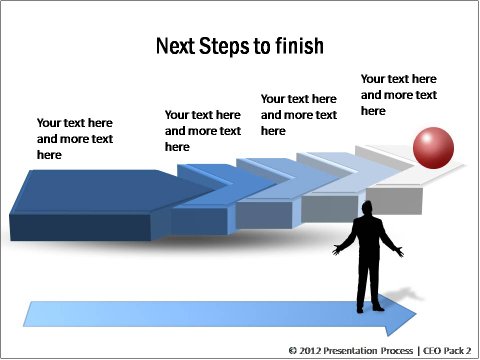
The diagram templates are surprisingly easy to edit. Just choose your template from among 1600 + templates from the two CEO packs based on your core message. Replace the sample text in the template with your own text. Your business slide is ready.
All the diagram templates in the packs are carefully categorized to help you locate the exact template of your choice with ease. Moreover, you can easily copy elements from different templates to come up with your own slide. Making business presentations has never been easier.
—————————————————-
CEO Diagrams Bundle: 2 Volumes
- 750+ PowerPoint Charts CEO Pack Vol.1
- 815+ PowerPoint Concepts & Models Pack Vol.2
- Save $49 US $499
—————————————————-
Please browse through the collection and see how the diagram templates can change the way you create your business presentations forever.
Related: PowerPoint Stairs Diagram Tutorial

